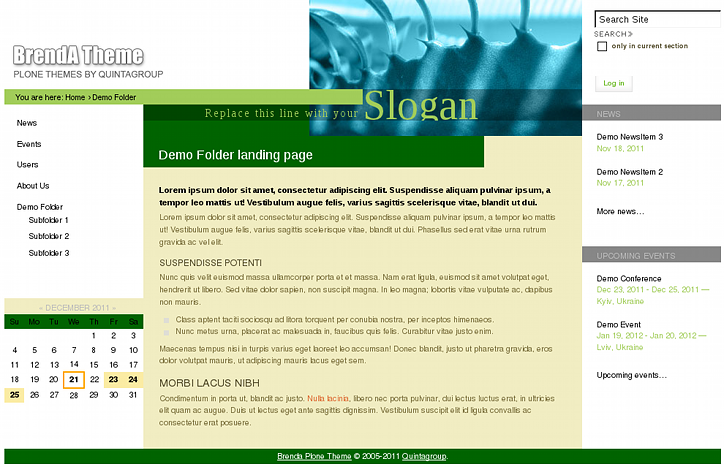The following tutorial covers customization of diazo BrendA Plone Theme colors on a Plone 4.1 website.
BrendA Plone Theme has three customizable colors which can change to make the theme look in a different way. Available editable colors are:
- pathbar_color - color of breadcrumbs pathbar, slogan, and color of text in news and events portlets
- secondary_color - color of footer background, inner page header, calendar portlet days bar
- content_bg_color - color of content area, and left porltet column portlet headings background
See the following screenshot to see where these colors are used on the front page:
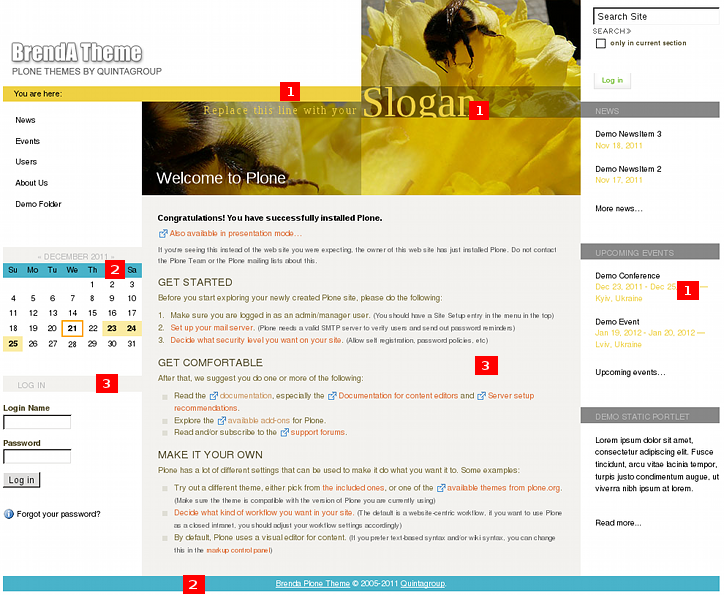
and on inner site pages.
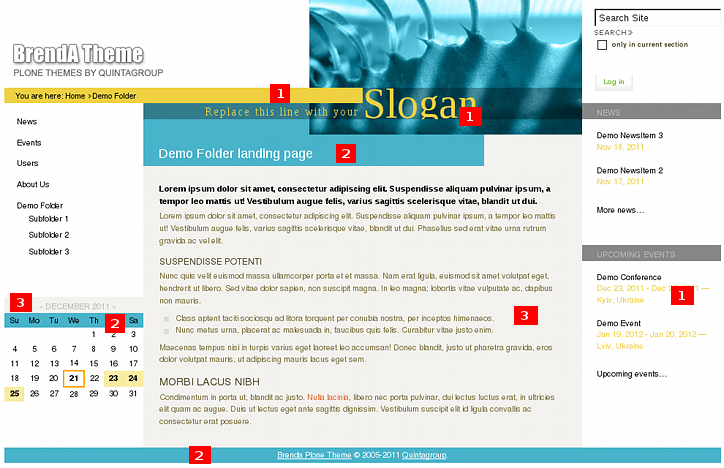
You can configure BrendA theme colors via Site Setup -> Diazo theme control panel.
Note: For Diazo Support extension starting with 1.1b1 version, proceed to Site Setup ->Theming.
Open Advanced settings tab and in Parameter expressions field enter new CSS colors for the following parameters:
- pathbar_color = context/pathbar | string:#EFD143
- secondary_color = context/seccolor | string:#49B3CA
- content_bg_color = context/contentbgcolor | string:#f3f2ef
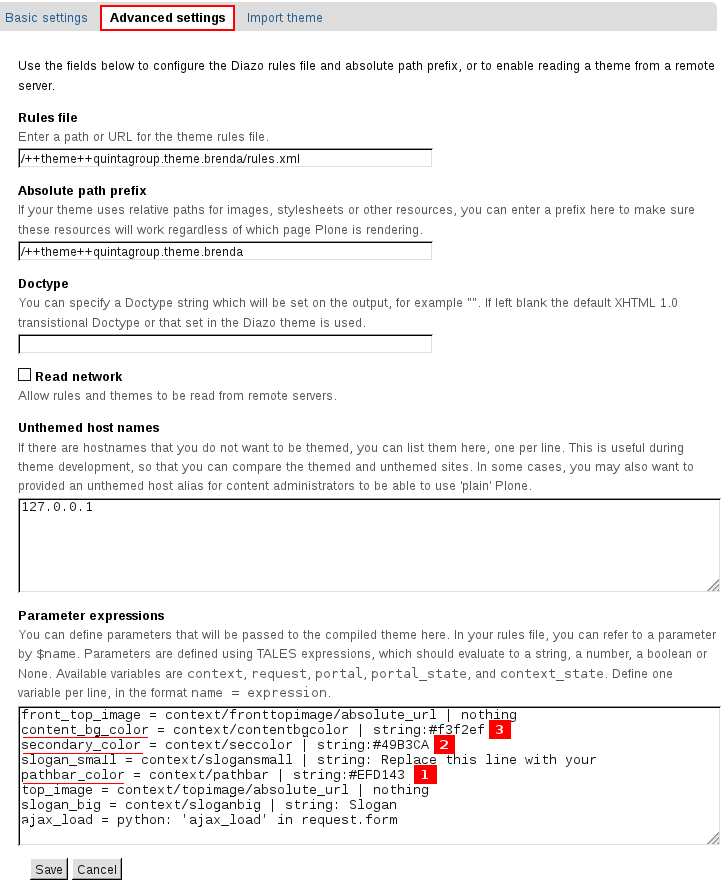
Let's for example put the following values for pathbar, secondary, and content colors:
- pathbar_color = context/pathbar | string:#A2CD5A
- secondary_color = context/seccolor | string:#006400
- content_bg_color = context/contentbgcolor | string:#F1EDC2
As a result site's front page will have the following look.
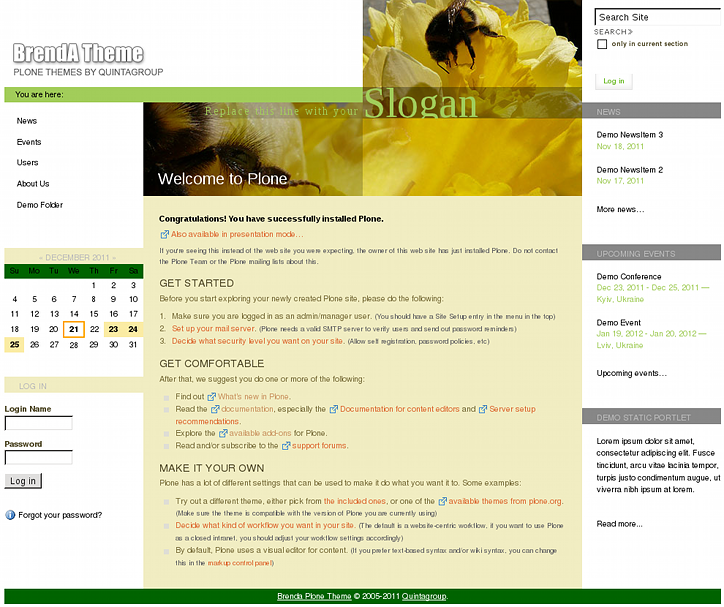
And site's inner page.