The following tutorial covers changing of Business4 Theme top images for site subsections on a Plone 3 website. Instruction for changing them in Plone 4 - see in How to replace Business4 Theme top images for subfolders in Plone 4 tutorial.
Business4 theme allows to set different top images for different folders. If you want to set a specific image for a certain folder, it will be displayed only when you are inside this folder. The rest of the site will have the same image that is on the front page.
To set your own image for a folder, you have to go to this folder in ZMI - add /manage to folder URL (for example folder3)
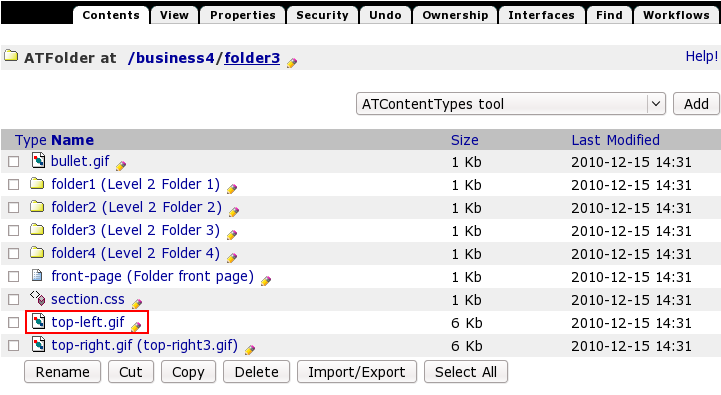
select top-left.gif and upload a new image instead of the existing one. Save changes.
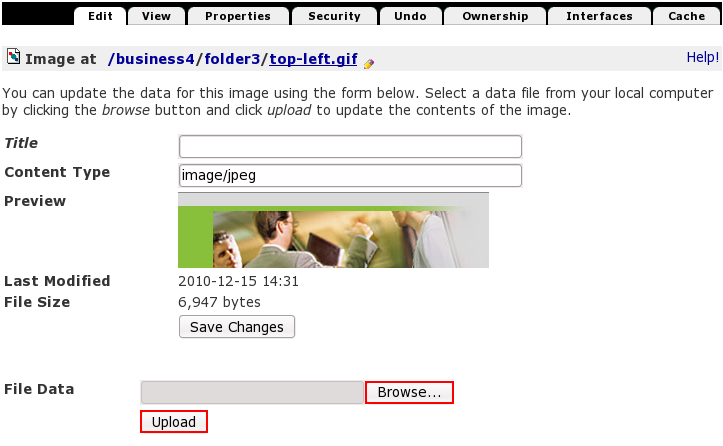
That's it. Get back to Plone interface to see the new image instead of the previous one. Follow such a procedure with other folders if needed.
