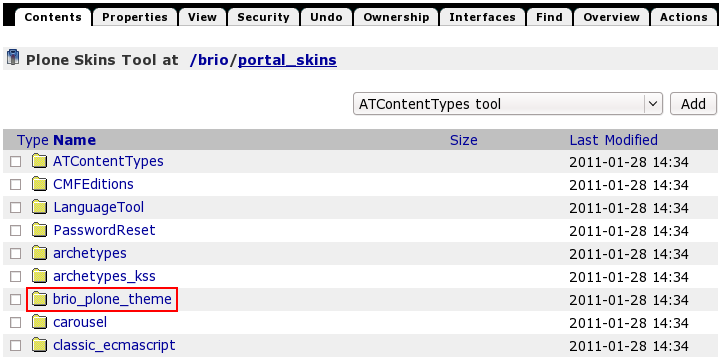The following tutorial covers customization of Brio Plone Theme on a Plone 4 website.
- For diazo Brio theme customizations - see Diazo Brio Plone Theme customization in Plone 4.1-4.3 tutorial
- For customizations on Plone 3 - see Brio Plone Theme customization in Plone 3 tutorial
The tutorial consists of six parts, in which you will find explanations about how to customize Brio Plone 4 Theme to your needs. Use the navigation on the right to navigate through all tutorial sections.
Brio Plone Theme on a Plone 4 site can have the following look, where:
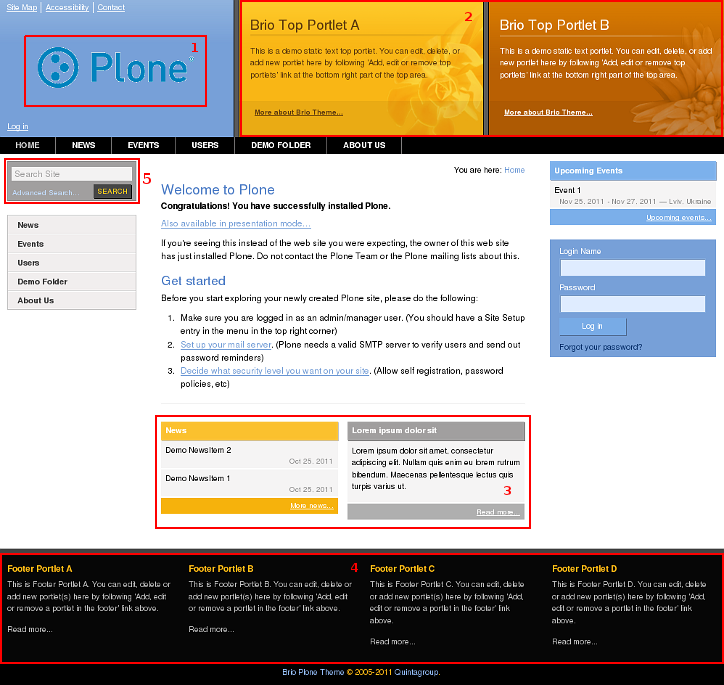
- Default Brio Plone theme logo that may be replaced with yours
- Top area portlets on a default background images
- Below content portlets
- Footer portlets: 4 portlets in a row
- Search Box moved to the navigation portlet (more convenient way of navigation)
Theme Customization
Brio Plone Theme can be customized via Zope Management Interface (ZMI). To access it - first login the site as administrator, then open 'admin' menu and select Site Setup:
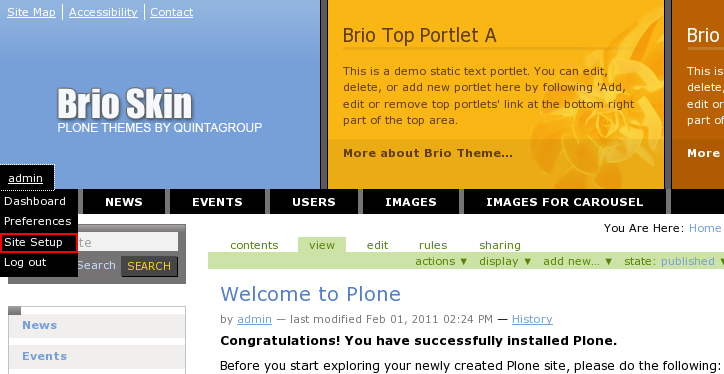
Navigate to Zope Management Interface:
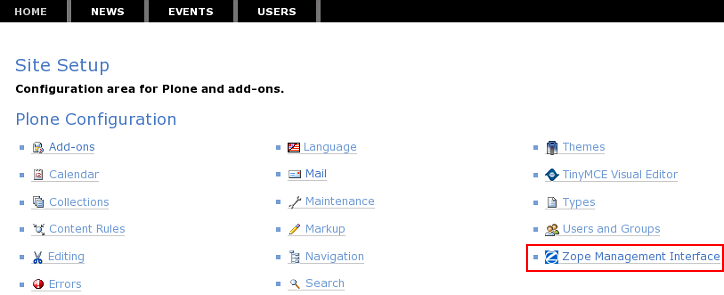
Open portal_skins catalogue to find brio_plone_theme folder. This is a folder in which most theme customization will take place.