The following tutorial covers changing top image in Black Bee Responsive Theme on a Plone 4.2 website.
Black bee theme includes an image that is used in the top area throughout the whole site. You can also set your own one for each site section separately.
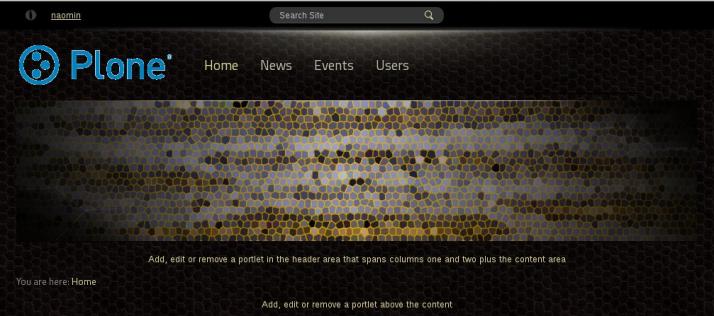
To replace this image, add an image to the desirable location. Note, add an image to the site root with the image shortname/id topimage to set it as a top image globally; if added to a certain folder, image will be displayed in this folder only. Dimensions recommended for top image are 960рх*200px.
Make sure image shortname is correct, otherwise image will not be shown on the top area.
Top Image Height
In case you upload higher image, it will not be completely displayed. To change it go to Site Setup -> Diazo Theme -> Advanced Settings tab.
Note: For Diazo Support extension starting with 1.1b1 version, proceed to Site Setup ->Theming -> Advanced Settings tab.
In Parameter expressions textarea set the height_top_image parameter value.
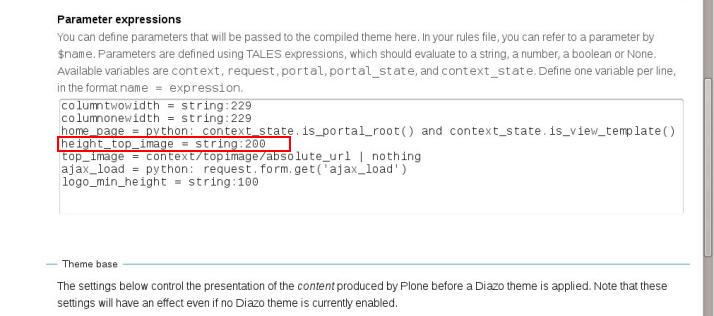
Let's change the height to 400 px. After uploading the image with topimage id, we get:

